Brightspace Brief (PWL Only)
The Brightspace Brief is a PWL-based communication of D2L's latest updates to the Brightspace Learning Management System. This resource conveys Brightspace's release notes as they apply to Purdue's instance of Brightpsace and the features that have been adopted.
Release Timeline:
Release Notes:
Print Quiz function:
- Instructors now have the ability to print a quiz for offline administration. All native Brightspace quiz question types, shuffling, and randomization options, question pools, multiple versions, and an optional answer key are supported. To access the quiz printing options, select the drop-down menu arrow next to the quiz name, then select Print. Options will be available on the right side of the screen before generating the printable PDF copy.
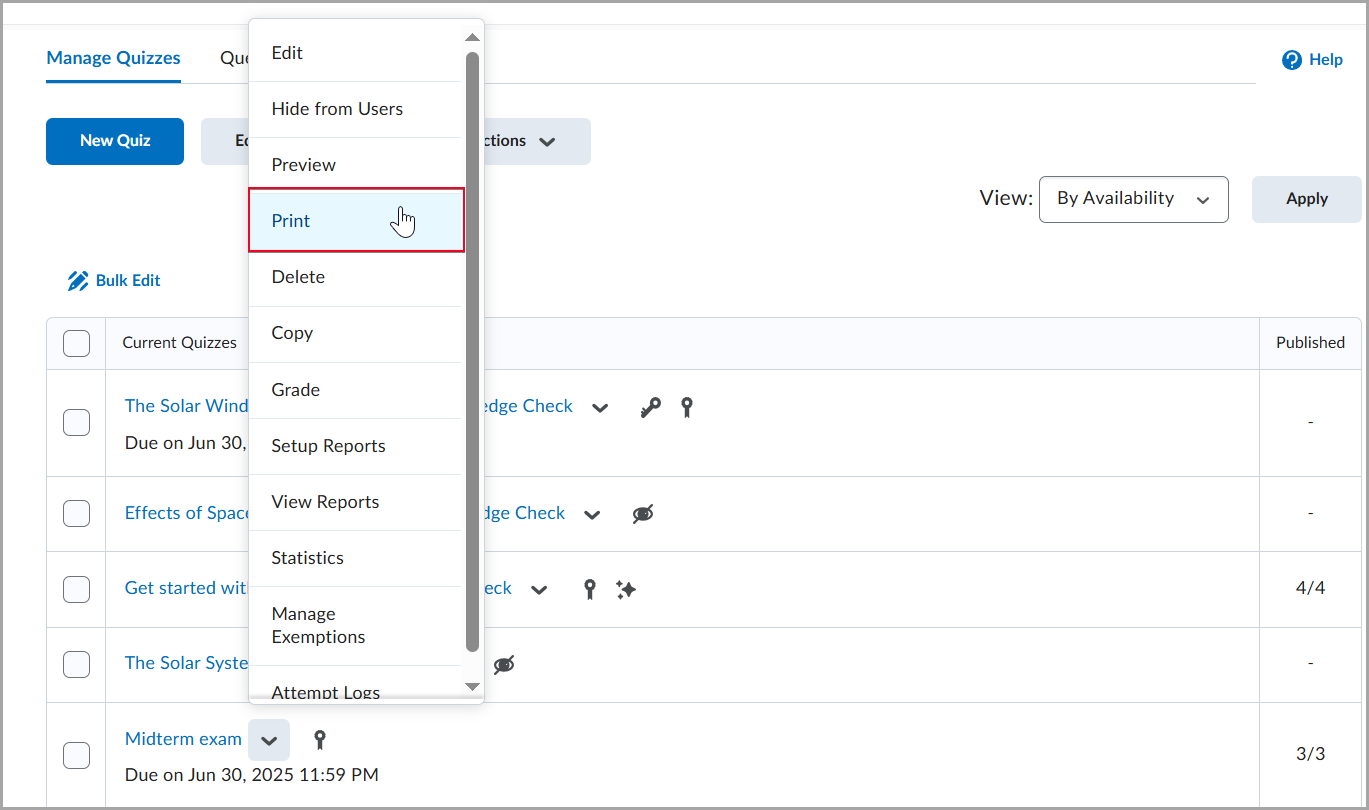
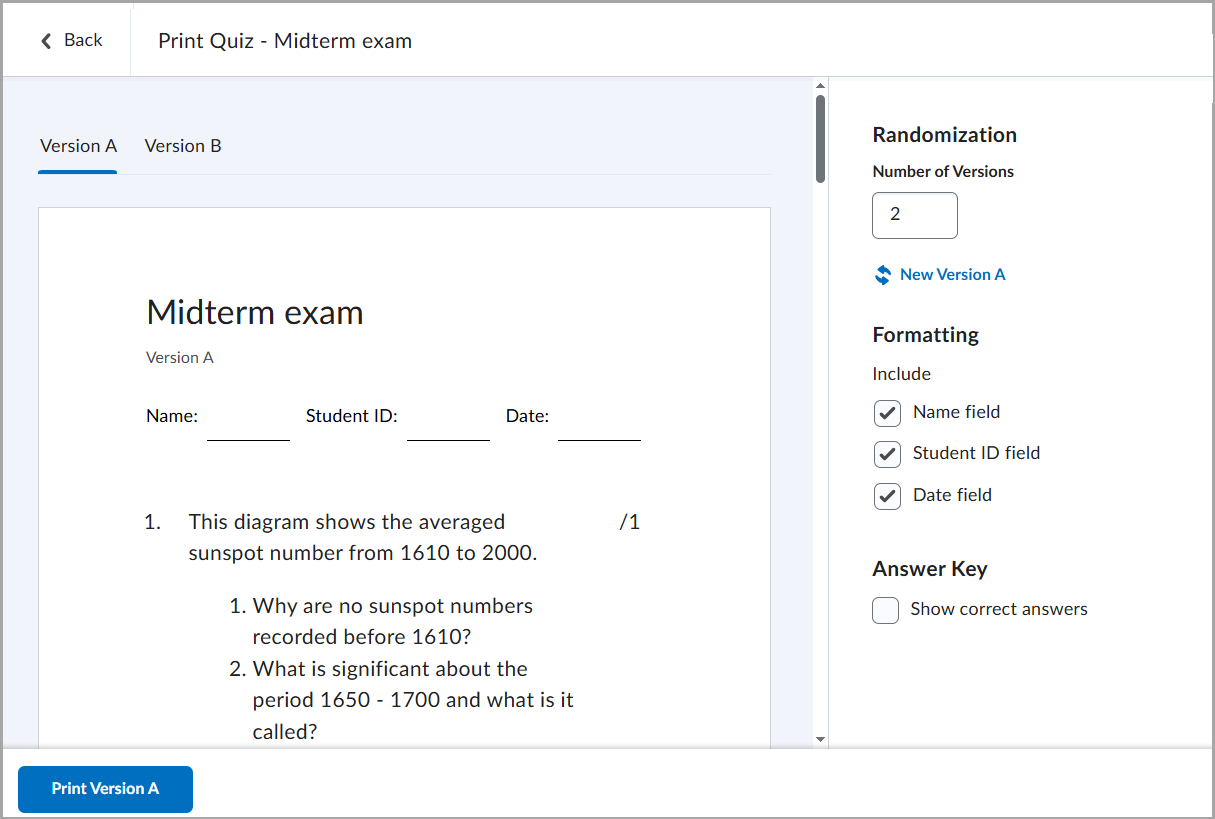
Release Timeline:
Release Notes:
New Quiz Evaluation Experience:
- Instructors will see an updated interface when manually grading quiz responses that aligns with the evaluation experience for assignments. Attempt grade (overall score) and attempt feedback are now on the right-side panel of the screen. Those remain there as the instructor scrolls through the left-side panel content (quiz questions and student responses). Students' quiz experience will not be impacted by this release.
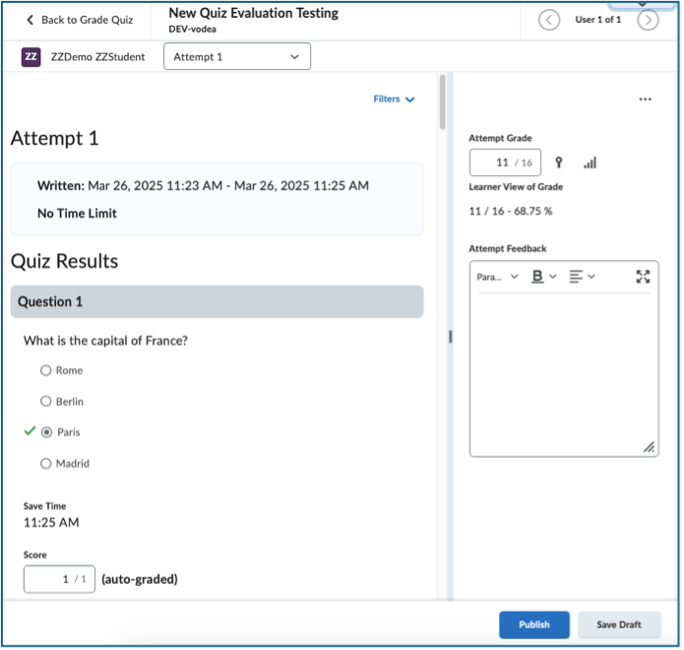
- A new menu can be found by clicking the three dots in the right-side panel above the attempt grade; this menu has the following options:
- Edit Quiz
- Preview Quiz
- Reset Evaluation
- Quizzes Event Log
- Hide Learner View of Grade
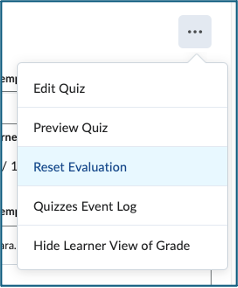
- "Question View" has been replaced by a "Filters" button that allows an instructor to view questions that are pending evaluation (manual grading), retaken questions only, or all questions (no filter).
- An automatically graded question will continue to display a checkmark next to a correct response and a red X next to an incorrect response with an arrow indicating what the correct response should have been or the correct answer displayed in parentheses, depending upon question type; both the checkmark and arrow are now green in color rather than gray/black or blue, and these icons have a more crisp appearance. For questions with multiple responses, the assigned correct percentage is also displayed.
- Feedback boxes are automatically expanded allowing instructor input of comments without additional clicking.
- Written Response questions now include a word count of the student's response.
The Fall 2023 Semester report on Brightspace Tips & Tricks for instructors can be found here as a downloadable PDF.
Academic Year 2022-2023 Updates
Release Timeline:
Available After: 11/17
Release Notes:
Awards – Share achievements with Public URL sharing for awards
- Students can now publicly share awards they achieve in courses.
Quizzes – Improved population method for calculating standard deviation
- The standard deviation calculation method has been updated to utilize the population standard deviation instead of the sample standard deviation, making the statistic more accurate for Brightspace Quizzes.
Third Party Integration Updates:
- N/A
Other Items of Note:
- Group/Section Management – Descriptions now available for sections and self-enrollment groups
Instructors will have the ability to create descriptions for self-enrollment type groups. There is also improved messsaging in the warnings for instructors when deleting group-associated activities.
Release Timeline:
Available After: 10/27
Release Notes:
App Enhancements and Background Cleanup
- Students will be able to access links and images within module descriptions in the Pulse app. App users can also customize the notifications received in the app.
- A one-time background process will remove unused and duplicated grade schemes in courses. Instructors may notice a shorter list of grade schemes in place for courses, but otherwise, this update should not have any noticeable impact.
Third Party Integration Updates:
- N/A
Other Items of Note:
- N/A
Release Timeline:
Available After: 9/22
Release Notes:
Assignments: Save Time by Copying Assignments to Other Courses
- Instructors who teach multiple courses can now copy assignments to other courses. To copy assignments, the user must be enrolled in both the originating and destination courses as an Instructor, Course Builder, or Teaching Assistant. To perform this action within the originating course, go to Course Tools -> Assignments and select 'Copy to Other Courses' from the drop-down menu next to the assignment you wish to copy; a dialog box will appear for you to indicate the destination course and desired placement within the Content area.


Quizzes: Reduce Test Anxiety by Creating Quizzes Without Time Limits
- Instructors now have the option to create quizzes with no time limit, and this is the new default setting for all quizzes created after this update.
Previously, instructors who wished to create quizzes with no time limit had to use the 'Recommended Time Limit' option, which was selected by default and set to 120 minutes. This led to confusion for learners because the recommended time limit displayed on the quiz itself.
The time limit options can be set for a quiz in the 'Restrictions' tab, under 'Timing'.
Learners who take a quiz with no time limit now see No time limit under Time Allowed on the Quiz Summary page and Est. Length: No Time Limit on the quiz itself.
Third Party Integration Updates:
- N/A
Other Items of Note:
- Instructors can now view both group and section enrollment for a specific student within the Classlist.

Release Timeline:
Available After: 8/18
Release Notes:
Assignments: Show All Users in Submissions View; Undo and Redo PDF Annotations
- Previously, in Assignments, the search filter defaulted to Users with submissions for individual assignments and Submitted groups for group assignments. Now, instructors will instead default to Show everyone for individual assignments and Show all groups for group assignments. These modified filters are the new default search option. After applying one of these default filters, instructors can apply additional filters to improve search optimization.

- Previously, the only way to remove PDF annotations in Assignments was to use the eraser tool or delete the selection. Now, an undo/redo button is added for PDF annotations when evaluating in Assignments. Alternatively, standard keyboard shortcuts are now also supported for undoing and redoing annotations:
- Ctrl-z | Command-z (Apple) - Undo
- Ctrl-Shift-z | Command-Shift-z (Apple) - Redo

Easily Insert Code Snippets with New Option
- There is a new option in Brightspace HTML Editor that allows instructors to directly insert a code snippet into their content. This is done by selecting the Other Insert Options menu from the Editor toolbar, and then selecting the new Insert Code option. From there, instructors select their programming language from a list of available choices and add their code into the interface to format before inserting it into the Editor.
Previously, instructors had to use the <code> tag and build out their own code to add a code snippet in the editor.
Note: The Insert Code option is not available in the Quizzes tool.
Inserting the Code Snippet:
Creating the Code Snippet Entry:
View After Inserting Code Snippet:
Third Party Integration Updates:
- N/A
Other Items of Note:
- When setting up new Intelligent Agents, all selections under "Take Action" are now optional, allowing users to create more flexible Intelligent Agents.
- The Disable Right Click option in quizzes option is no longer available in Quiz Setup, and existing quizzes with the setting no longer enforce the limitation on learners.
This option was previously intended to allow Instructors to disable right-clicking during the time a learner was taking quiz, thus making it more difficult for learners ability to copy or print the quiz and share it with others. However, as browsers have reduced the ability for web sites to control end-user behavior, the Disable Right Click setting could not necessarily be applied to all students, and it provided a false sense of security around quiz content.
Release Timeline:
Available After: 7/28
Release Notes:
Changes to Turnitin
- When setting up a Brightspace assignment with Turnitin, there is a new option to restrict student submitted file types to only those supported by Turnitin. Turnitin users also will see a change in the labels of some buttons and settings but functionality remains the same.
Assignment Submission settings:
- More information about Turnitin along with updated instructions can be found on the Innovative Learning website.
Third Party Integration Updates:
- N/A
Other Items of Note:
- Brightspace will display prompts for outdated web browsers encouraging updates.
- Updates to the Course Copy Components functionality will prevent duplication of Grade Schemes during the Grade Item copy process.
Academic Year 2021-2022 Updates
Release Timeline:
Available After: 6/23
Release Notes:
Text Editor Context Menus
- Currently, when choosing the New File or Edit File option from Manage Files, users see a dialog open that must be moved or expanded to become properly visible. If users attempt to use the advanced code editor (source code editor), they open a second dialog that is not sized correctly and cannot be resized due to constraints from the first dialog.
Now, the New File and Edit File options in Manage Files open in a new tab in the user's browser in order to support more efficient editing. By allowing the editor to open in a new tab, the advanced code editor dialog now opens fully.
Third Party Integration Updates:
- N/A
Other Items of Note:
- N/A
Release Timeline:
Available After: 5/26
Release Notes:
Text Editor Context Menus
- An update to the context menu when highlighting text in the text editor allows quick access to formatting for text and hyperlinks.
- The context menu for highlighted text continues to allow creating, editing, and removing hyperlinks but now also provides a preview option.
Current context menu:
Updated context menu:
Third Party Integration Updates:
- N/A
Other Items of Note:
- N/A
Release Timeline:
Available After: 4/28
Release Notes:
Groups
- Group creation and auto-enrollment processes will now be background tasks. This will improve system performance for those creating large numbers of groups.
- The number of groups displayed in a particular group cateogry will now be paginated and show a maximum of 200 groups per page.
- The header row for the group category has been moved outside of the table.

Intelligent Agents
- When creating or editing an Intelligent Agent, the page will now appear with collapsible sections.
- Previously, agents ran once a day at a default time. With this release, the schedule for which intelligent agents should run is able to be customized.

Third Party Integration Updates:
- N/A
Other Items of Note:
- N/A
Release Timeline:
Available After: 3/24
Release Notes:
Announcements
- A Copy option is now available within the Announcements tool enabling instructors to quickly duplicate an existing announcement.

Third Party Integration Updates:
- N/A
Other Items of Note:
- Updates have been made to the Purdue Brightspace Documentation page and the Purdue Brightspace Workshops page in an attempt to improve the user experience.
Release Timeline:
Available After: 2/24
Release Notes:
Content
- When viewing topics in full screen mode, Print and Download buttons now appear at the top-right of the pop-up, full screen window.

Intelligent Agents
- The Enable and Disable icons on the Intelligent Agent List page have changed to circular icons. Intelligent Agents are now also able to be categorized and the names, categories, and status of an Intelligent Agent can be edited in bulk.

Third Party Integration Updates:
- N/A
Other Items of Note:
- A description of the roles available within Brightspace and their associated permission is now available to instructors. It can be accessed through the Enrollment Manager Tool. Here is the link to the document.
Release Timeline:
Available After: 1/27
Release Notes:
General
- The calendar feature available when selecting start, due, and end dates has been updated. The Set to Today button has been renamed to Today. The Today button continues to set the date and the time based on the context. For example, choosing Today for an End Date sets the current date and sets the time to 11:59 PM. A Now button has been added to set the current date and time. All buttons have been center aligned.

- The roles available under the 'View As' section of the Profile menu have been alphabetized.

Third Party Integration Updates:
- N/A
Other Items of Note:
- D2L, the creators of Brightspace, announced a new look and logo for their company and products this month. Click here for more details.
Release Timeline:
Available After: 12/16
Release Notes:
Classlist
- When sending an email from within Brightspace, the To, CC, and Bcc fields are now links. When one is clicked, an address book will launch where you can choose recipients for the selected field.

Content
- When viewing a PDF file in Brightspace, the controls for the viewer now appear at the top of the document. PLEASE NOTE: This feature will be turned on after the semester ends.

General
-
Message, Subscription, and Update icons in the minibar enable you to access alerts from the last 90 days. Previously, the alerts only went back 7 days. When you click one of the icons, the 5 most recent alerts appear in the drooped. When you click Load More, 5 more alerts appear.
Quizzes
- When editing a quiz, from the Assessment tab, Automatic Grade has been renamed Automatically Publish Evaluation. Auto Export to Grades has been renamed Synchronize to Grade Book. The descriptions for the checkboxes beneath each section have also been updated. Both settings continue to function as they did previously.

Third Party Integration Updates:
- N/A
Other Items of Note:
Release Timeline:
Available After: 11/18
Release Notes:
Classlist
- When sending an email from within Brightspace, the number of email addresses able to be added to the TO and CC fields has been increased to 200. Previously, the limit was 50.
Third Party Integration Updates:
- Portfolium:
-
Portfolium was a third-party integration funded by an area within Student Life. That unit has since chosen to discontinue contracting with Portfolium, so the integration is no longer available. The Portfolio feature in Brightspace remains available for all users in Brightspace. If you are interested in integrating Portfolium for your department or courses, please complete this integration request form.
-
Other Items of Note:
Release Timeline:
Available After: 10/28
Release Notes:
General
- Individuals can now opt to receive email notifications when someone mentions them using the @ mention feature in a discussion. This can be found by clicking your name at the top-right of Brightspace and selecting Notifications from the drop-down.

Third Party Integration Updates:
- N/A
Other Items of Note:
- Spring 2022 courses were loaded into Brightspace on 10/25. A WL Spring 2022 tab will appear on your Brightspace landing page containing the spring courses you are currently listed as an instructor for in Banner. If you are missing one or more courses, please log into myPurdue to check if the course is listed. If it is, please email TLT@purdue.edu. If it is not, please contact your department's schedule deputy. Student enrollments will populate as students register for courses.
- Kaltura In-Video Quizzing: Multiple quiz attempts and the open ended quiz question type have been enabled for Kaltura In-Video Quizzing. This is only available for videos through the Brightspace integration and is not available when accessing videos through Mediaspace.
Release Timeline:
Release Notes:
Assignments:
- When creating a new assignment or editing an existing assignment, the:
- “Score out of” field now appears as “Grade out of”
- “In Grades” option now appears as “In Gradebook”
- “Choose in Grades” option now appears as “Edit or Link to Existing”
- “Remove from Grades” option now appears as “Not in Gradebook”

- From “Edit or Link to Existing”, instructors can assign the assignment to a grade category and/or change the grade type from Numeric to Selectbox.

- When creating a new assignment or editing an existing assignment, from the Submission & Completion section on the right, instructors can specify the file extensions students can upload as assignment submissions. File types supported by the Annotation Tool in Brightspace include: .DOC, .DOCX, .RTF, .ODT, .PPT, .PPS, .PPTX, .PPSX, .ODP, .XLS, .XLSX, .TXT, .JPG, .JPEG, .PNG, .TIF, .TIFF, and .GIF. Other file extensions can be specified.
When this restriction is set, learners are presented with a list of acceptable file extensions for their assignments. When a learner attempts to upload a file submission for an assignment of an file extension type that the instructor has restricted, an error message appears.

Rubrics:
- When grading an assignment or discussion, the number of unscored items will now appear if you collapse the rubric but have unscored criteria remaining.

- The new editor now appears when editing the description or feedback fields of a rubric.

- Rubric criterion groups can now be copied or deleted.

Third Party Integration Updates:
- Piazza:
- In Fall 2020, Piazza announced that they would be implementing pay models to replace their previous no-cost model. While Piazza will retain a no-cost model in the form of a contribution model (similar to Wikipedia’s annual funding drive), which directly solicits funds from instructors and students, this no-cost model will be limited in that polls, class locking, and class statistics will no longer be available starting August 1, 2021.
Due to cost, the limited range of use of Piazza within certain pockets on campus, and the presence of alternatives to Piazza, the university has decided not to pursue an enterprise license for the tool. The integration with Piazza in Brightspace will be retained for those instructors who have determined that they wish to continue using the tool.
If you elect to use the contribution model, users will see a request for a financial contribution within Piazza; this request will go away after the user pays a small fee to Piazza. For a Piazza license, faculty and departments may contact Piazza directly for information on purchasing a contract. Additional information is available at https://www.purdue.edu/brightspace/Docs/integrations/Piazza.docx.
- In Fall 2020, Piazza announced that they would be implementing pay models to replace their previous no-cost model. While Piazza will retain a no-cost model in the form of a contribution model (similar to Wikipedia’s annual funding drive), which directly solicits funds from instructors and students, this no-cost model will be limited in that polls, class locking, and class statistics will no longer be available starting August 1, 2021.
Other Items of Note:
- In addition to the Tools menu on the Brightspace landing page, the Enrollment Manager Tool has been added to the Course Tools menu within Brightspace courses.

- A link to the Brightspace Brief has been added to the Help menu within Brightspace courses.

Release Timeline:
Available After: 8/12
Release Notes:
Assignments:
- When grading an assignment, the evaluation interface on the right now shows only rubrics (if applicable), a score field, a feedback field, and options to attach additional files.

General:
- A new editor it now default across all content editing fields in Brightspace. The order of features like ‘Insert Stuff’ and ‘Insert Quicklink’ has changed.

Third Party Integration Updates:
- N/A
Other Items of Note:
- Three of the most common questions at the start of the semester include:
- With the start of a new academic year, it is a good time for users of the Brightspace Pulse app to ensure it is up to date.
Release Timeline:
Available After: 7/22
Release Notes:
Assignments:
- When creating or editing an assignment, a Category drop-down is now available under the Submission & Completion section. This feature simplifies the process for users to categorize assignment activities. This Category feature does not relate to categories in the gradebook.

Grades:
- Text, Calculated, and Formula grade items are now able to be organized into gradebook categories. These grade item types will not be included in category subtotals or final grade calculations.



Quizzes:
- The Introductions field is no longer supported by the Quizzes tool. If text previously existed in this field, when a user clicks Edit, the text will append to the Description field. A message will display to notify the user.

- From Course Tools > Quizzes > the drop-down to the right of a quiz, there will now be a Setup Reports option and a View Reports option in the drop-down. Previously, there was one option called Reports. This is now the View Reports option.

- When setting an enforced time limit on a quiz, users can now set a grace period of 0 minutes. When a grace period of 0 is set, the quiz is flagged as exceeded immediately after the enforced time limit ends.

- To support instructors who need to manually score questions within quizzes, the following quiz status and quiz grading workflow updates are available:
- For quizzes that contain questions that need to be manually scored (such as Written Response questions) AND that have the "Allow attempt to be set as graded immediately upon completion" option disabled, a new Pending Evaluation status appears beside the quiz attempt on the Grade Quiz page.

- While evaluating a quiz attempt with unevaluated questions, the instructor can now select Pending evaluations in the Question View drop-down menu to filter for only the questions that require manual evaluation.

- While evaluating a quiz attempt with unevaluated questions, the instructor can now select Pending evaluations in the Question View drop-down menu to filter for only the questions that require manual evaluation.

- For quizzes that contain questions that need to be manually scored (such as Written Response questions) AND that have the "Allow attempt to be set as graded immediately upon completion" option disabled, a new Pending Evaluation status appears beside the quiz attempt on the Grade Quiz page.
Third Party Integration Updates:
- GoReact LTI was updated
Other Items of Note:
- The visual format of Kaltura playlists in Brightspace now reflects a traditional display with the active video appearing on the left and the list of upcoming videos to the right.
- In addition to documents, video clips are gradually being added to Purdue’s Brightspace Documentation website.
Academic Year 2020-2021 Updates
The first Brightspace Brief was published in May 2021.
Release Timeline:
Release Notes:
Attendance:
- Instructors can now restore mistakenly deleted attendance registers and associated session data. You can delete registers individually on the Attendance Registers page or in bulk.


Rubrics:
- When an attached rubric is deleted from an evaluated assignment, if evaluations of that rubric have been performed, the user now receives a detach rubric confirmation message for the assignment.

- In order to increase the value of rubric criterion groups, it is now possible to reorder those criterion groups in the New Rubric Creation Experience. If more than one criterion group appears in your rubric, direction arrows appear to the left of the criterion group header to reorder the criterion groups in the rubric.

Third Party Integration Updates:
- N/A
Other Items of Note:
- On 6/10, a setting was changed and instructors are now able to view discussion posts written, posted, and later deleted by students. This resource will overview how to view those posts.
Release Timeline:
Available After: 5/27
Release Notes:
Assignments:
- Instructors can now provide annotated feedback on TXT file type submissions. Other file types supported by the annotation tool include: DOC, DOCX, RTF, ODT, PPT, PPTX, PPSX, ODP, XLS, XLSX, JPG, JPEG, PNG, TIF, TIFF, and GIF.
- A message will appear to users when viewing a file that has been converted to .pdf from a different file type in Assignments. The message states "This file has been converted and may have inaccuracies."

Rubrics:
- Delete row and copy row functions now exist in a menu within the criterion field/box.

Third Party Integration Updates:
- WileyPLUS:
- A new version of the LTI became available on 5/13
- Integration Resources:
- The Integrations page on the Brightspace resources website is being populated with vendor support information for 3rd party tools.
Other Items of Note:
- New Policy for Inactive Brightspace Support Accounts:
- Any support account not logged into for 90 days
- Will be made inactive
- Any support account not logged into for 180 days
- Will be deleted
- Any support account not logged into for 90 days